Blocks and Attributes
Records in the Block Model are related to blocks. These are cuboid partitions of the modeled space and are created dynamically according to the operations performed on the Block Model. Each block contains attributes for each of the properties to be modeled. The properties or attributes may contain numeric or character string values. Every block is defined by its geometric centroid and it’s dimensions in each axis. Blocks may be of varying size defined by the user once the block model is created.
Figure 1: Block model of oil sands coloured by attribute values (bitumen).
Constraints
All Block Model functions may be performed with constraints. A constraint is a logical combination of one or more spatial objects on selected blocks. Objects that may be used in constraints are plane surfaces, DTM’s, Solids, closed strings and block attribute values. Constraints may be saved to a file for rapid re-use and may themselves be used as components of other constraints.
Blocks meet a constraint (e.g.: below a DTM as in the figures below) if its centroid meets that constraint. This is true even if part of the block is above the DTM.
Figure 2: Unconstrained block model in relation to a DTM surface.
Figure 3: Same block model as in Figure 2 but constrained by topography (DTM).
Estimation
Once a Block Model is created and all attributes defined, they must be filled by some estimation method. This is achieved by estimating and assigning attribute values from sample data which has X Y Z coordinates and the attribute values of interest. The estimation methods that may be used are:
| Nearest Neighbour | Assign the value of the closest sample point to a block |
| Inverse Distance | Assign block values using an Inverse Distance estimator |
| Assign Value | Assign an explicit value to blocks in the model |
| Ordinary Kriging | Assign block values using Kriging with Variogram parameters developed from a Geostatistical study |
| Indicator Kriging | Functions concerned with a probabilistic block grade distribution derived from the kriging of indicators |
| Assign from String | Assign data from the description fields of closed segments to attribute values of blocks that are contained within those segments extended in the direction of one of the principal axes (X, Y or Z) |
| Import Centroids | Assign block values from data in a delimited or fixed format text file |
ASSIGNMENT
- Add the attribute “gold_nn” to the block model.
- Add the attribute “sg” to the block model.
- Fill the “sg” attribute with the Assign Value method. Assign a specific gravity of 2.5 to all blocks below the topography “topo1.dtm”.
- Fill the “sg” attribute with the Assign Value method. Assign a specific gravity of 2.9 to all block in the solid ore body “ore_real1.dtm”.
- Fill the “gold_nn” attribute with Nearest Neighbour estimation method. Use the following estimation parameters:
I. Composite file = samples1.str
II. Maximum search radius = 500m
III. Maximum vertical search distance = 9999
IV. Bearing of major axis = 0
V. Plunge of major axis = 0
VI. Dip of semi-major axis = 0
VII. Anisotropy Ratios
i. major / semi-major = 1
ii. major / minor = 1
VIII. Constraints: Inside 3DM (ore_real1.dtm)
- Create a Block Model Report and report the following:
I. Average weighted gold grade
II. Average weighted specific gravity
III. Tonnage (multiplication factor = 11)
IV. Organized by bench (0,250,10)
V. Choose one of the available formats (.csv; .not; .htm; .rtf; .pdf)
VI. Constraints: Inside 3DM (ore1.dtm)
USEFUL TOOLBAR ICONS
BLOCK MODELLING
| Open Block Model | |
| Close Block Model | |
| Display Block Model | |
| Add New Graphical Constraint | |
| Remove Last Graphical Constraint | |
| Remove All Graphical Constraint | |
| Edit Block Model Constraint | |
| Block Edge and Face Visibility | |
| Add Slicing Plane Constraint | |
| Remove Slicing Plane Constraint | |
| Colour Model by Attribute | |
| Remove Block Colours | |
| Add Block Model Attribute | |
| Delete Block Model Attribute | |
| Edit Block Model Attribute | |
| Block Maths | |
| Identify Block Values | |
| Block Model Report |
PROCEDURE
- Add the attribute “gold_nn” to the block model.
- Make sure you’re connected to the block model first. From the Navigator, click and drag the block model “block_model.mdl” into the view port to connect to it. Notice the special icon and name of the block model that appears in the status bar.
- From the Block Model menu, choose Attribute, New.
- Fill the subsequent form as follows:
- Add the attribute “sg” to the block model.
- From the Block Model menu, choose Attribute, New.
- Fill the subsequent form as follows:
- Fill the “sg” attribute with the Assign Value method. Assign a specific gravity of 2.5 to all blocks below the topography “topo1.dtm”.
- From the Block Model menu, choose Estimation, Assign value.
- Fill the subsequent forms as follows:
- Fill the “sg” attribute with the Assign Value method. Assign a specific gravity of 2.9 to all block in the solid ore body “ore1.dtm”.
- From the Block Model menu, choose Estimation, Assign value.
- Fill the subsequent forms as follows:
- Fill the “gold_nn” attribute with Nearest Neighbour estimation method. Use the following estimation parameters:
I. Composite file = samples1.str
II. Maximum search radius = 500m
III. Maximum vertical search distance = 9999
IV. Bearing of major axis = 0
V. Plunge of major axis = 0
VI. Dip of semi-major axis = 0
VII. Anisotropy Ratios
i. major / semi-major = 1
ii. major / minor = 1
VIII. Constraints: Inside 3DM (ore1.dtm)
- From the Block Model menu, choose Estimation, Nearest neighbour.
- Fill the subsequent forms as follows:
Please note that the above form specifies source data. In this case the gold grades are contained in the file samples1.str in the second description field (D2). Feel free to open this string file and from the Inquire menu use Point Properties to view the description information contained in the D fields of each sample point.
- Create a Block Model Report and report the following:
I. Average weighted gold grade
II. Average weighted specific gravity
III. Tonnage (multiplication factor = sg)
IV. Organized by bench (0,250,10)
V. Choose one of the available formats (.csv; .not; .htm; .rtf; .pdf)
VI. Constrain the report to all block within the solid “ore1.dtm”.
- From the Block Model menu, choose Block model, Report.
- Fill the subsequent forms as follows:





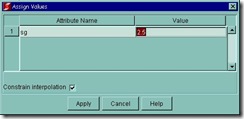




![clip_image036[1] clip_image036[1]](https://blogger.googleusercontent.com/img/b/R29vZ2xl/AVvXsEi-XWTMFX9x7ZweoBeX-KL5PUHomyTnJVo-4wRgo_HCI1oXLOQDKN_retDI95TtVrL-Bqt11Qsassc3ze_XmtNYOX0j9_WZg4t0L33QRWsIR7-I0WC3o-oEgIwYNeDBCq55M9P5w1DHDX8/?imgmax=800)



![clip_image036[2] clip_image036[2]](https://blogger.googleusercontent.com/img/b/R29vZ2xl/AVvXsEg9GvhNv5nfPPXAfDYCXHLd_5Aa0dNc6zkOViaVI7WiWGSCApf8n7fc6GYwzB2Wg4vITiVkJwUcCniSFTXi0K_ZVgBBsFQ6eljH6yC-Jf01eIqRnZgyJkYwKjQLZv7d5PLpiq6-9IryauU/?imgmax=800)

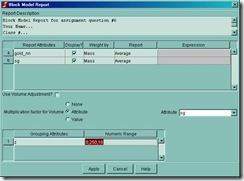

This comment has been removed by the author.
ReplyDelete